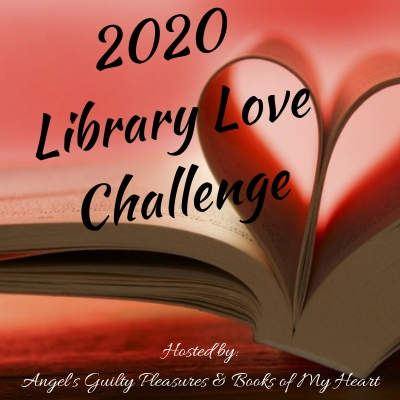A-Z ways to arrange your bookshelf
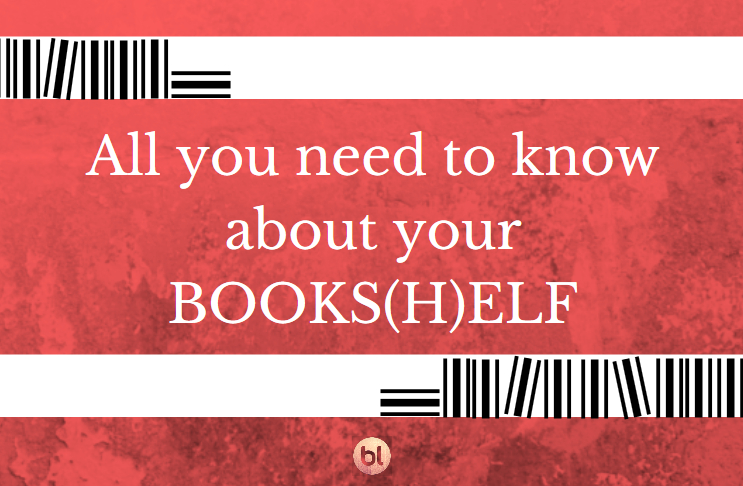
Let's say it loud, a bookshelf in book lover's life isn't only a space to collect books. It's a space to show your reading personality, it's a place to praise your sweethearts. Your bookshelf is You. The way you arrange your bookshelf tells a lot about you.
BookLikes bookshelf also offers a set of features which allows you to present your bookish personality with your book collection.
5 Bookshelf personality types
- what kind of reader are you?
1. Alphabetized bookshelf - you're well organized, up to date, never late and always right. Classy reader.

2. Color oriented - you're an artistic type with a bright and energetic personality, you love doing DIY, never bored, full of ideas and plans to be engaged in. Happy hippie reader.

3. Author sorted - you like meeting new people and getting to know them a little bit better, you're open minded but confident of your stand. Smart reader.

4. Genre listed - you're an adventurous type with many buddies around, always on the go, ready to hit the road without a specific plan. Extrovert reader.

5. No order - you're a mess but in a positive sense. You're carte blanche, introvert personality, you're emotional but at the same time you keep a poker face. Mystery reader.

BookLikes bookshelf know-how
BookLikes is a place where you can not only start your book blog and review books but also present your book collection in the most desirable way. The following bookshelf description is a reminder of numerous shelf options available on your shelf page on BookLikes.
To add a book to your bookshelf, please click any book cover in the service and press +Shelf.
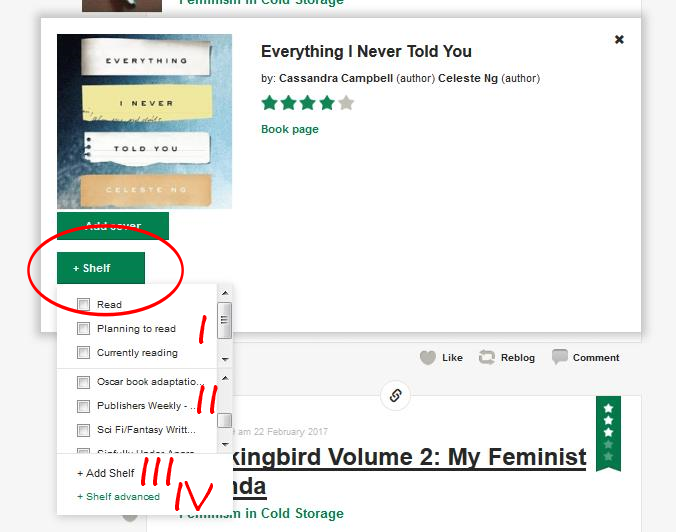
Here you have the fast shelving options:
I - choose a reading status
II - select a thematic shelf, can be accompanied with a reading status;
III - add a new thematic shelf
IV - show advanced shelving options
If you select option IV (+Shelf advanced) the bigger pop up will appear with additional options to choose from:

A. Read / Planning / Currently - choose a reading status if you haven't done this in the fast shelving view
B. Progress - set your progress with accordance to the book edition (paper book/pages; e-books get % and audiobook/minutes)
C. Set dates - add reading dates (the dates when you start and finish the book) to make the book count to your Reading challenge;
D. Edit shelves - add new one or choose from the ones you have (note: deleting the thematic shelf will not delete the books from your shelf page)
E. Edit exclusive statuses - add your own reading status if Read, Planning and Currently aren't enough (e.g. New, DNF)
F. How do you feel about this? - show your bookish feelings with emoticons :)
G. Other options - use these tick boxes to mark a title as your favorite, add to to your wishlist or mark as private (it will be visible only to you)
H. Private notes - view or add a private note (visible only to you) concerning this very title
I - click Save and go explore more BookLikes, or Save and write a review to go to the text editor page
The Read status has two more options:

J. Rating - add rating stars, including half stars!
K. Dates - add reading dates, including re-read dates!
OK. Filling up the bookshelf page with my favorite titles was easy-peasy. What to do next? First you should answer the question which reading personality type are you, decide how you'd like to arrange your books and then read the following section with the Shelf page options on BookLikes.

1. Add a new thematic shelf - a new thematic shelf will be added to your shelf page; you can also set it as status, then it will be added under other statuses: Read, Planning to read and Currently reading.
2. A Shelf search - search your shelf, type title or author;
3. Sort option for your books - choose how to view your books;
4. Your private notes - find books with your private notes; the book with a private note receives a little dot under the cover;
5. Shelve it! - a feature that helps you shelving new books from other webpages, move the Shelve it icon to your bookmark bar and click when visiting a book pages of Amazon and other booksellers;
6 and 7 - Cover view and Table view for your Shelf - choose which one suits you better;
8 - Shelf Settings - a gateway to manage your shelves, statuses and sorting options, have a look at available options below.
Shelf settings:

There's quite a lot of things to do in here:
a. add shelf - add a new shelf, or set the shelf as an exclusive status;
b. choose the default shelves order - alphabetical or manual (then you can decide how to order your thematic shelves);
c. shelf Page view - the cover view or the table view for your admin shelf page;
d. books order - how books on your shelf should be presented (this is how you and your blog guest will see the books on your shelf);
e. visible columns - chose which columns should be visible in your table view
f. rename - change the name of your thematic shelf;
g. position - if you wish to set your shelves manually, you can choose theirs positions (write number or use the drag and drop);
h. set an existing shelf as an exclusive status;
i. delete the shelf.
Remember to Save all the changes in the particular sections to make all the updates visible on your Shelf page.
If you choose to view the table view of your shelf page,
here's what you get:

i. select one or several books, this will activate the option on the top of the table view ( see: k, l, m);
j. select all the books - you can select all the books visible on this shelf page;
k. add to shelves - add selected book(s) to your thematic shelf/shelves;
l. take books off the selected shelf - choose a thematic shelf, select the books and take them off the chosen shelf; the books will stay on your Shelf Page, only the shelves they are on will be changed;
m. delete books from your shelf - select book(s) and delete them from your shelf page; even if you delete the books from the Shelf, the review attached to this book will remain on your blog;
n. choose how many books per page in the table view to see;
o. sort options; cover - see book without a cover and add missing images to green books; Title/Author - alphabetical order; Ratings - according to your rating stars; My review - books with/without a review; Date Read - finished reading date;
p. add rating stars to your books;
q. add review, see review or edit review; the options depend whether the review is attached or not;
r. edit shelves for a given book - move or add the book to your thematic shelves;
s. add the finished reading date - remember that only books with filled up Read Date count to your reading challenge;
t. delete a book from your shelf;
u. change an edition - choose other book edition to be presented on your shelf page.
This shelf compendium covers many shelving issues, if you have any doubts or questions, please let us know in the comment section below or mail us directly.
 2
2